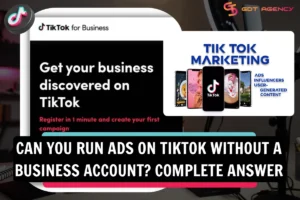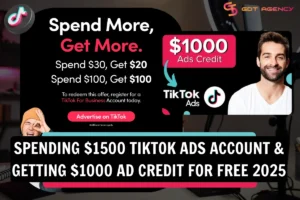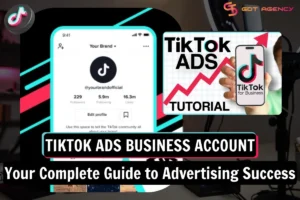12 Best TikTok Upload Settings For Perfect Video Quality [2025 Updated]
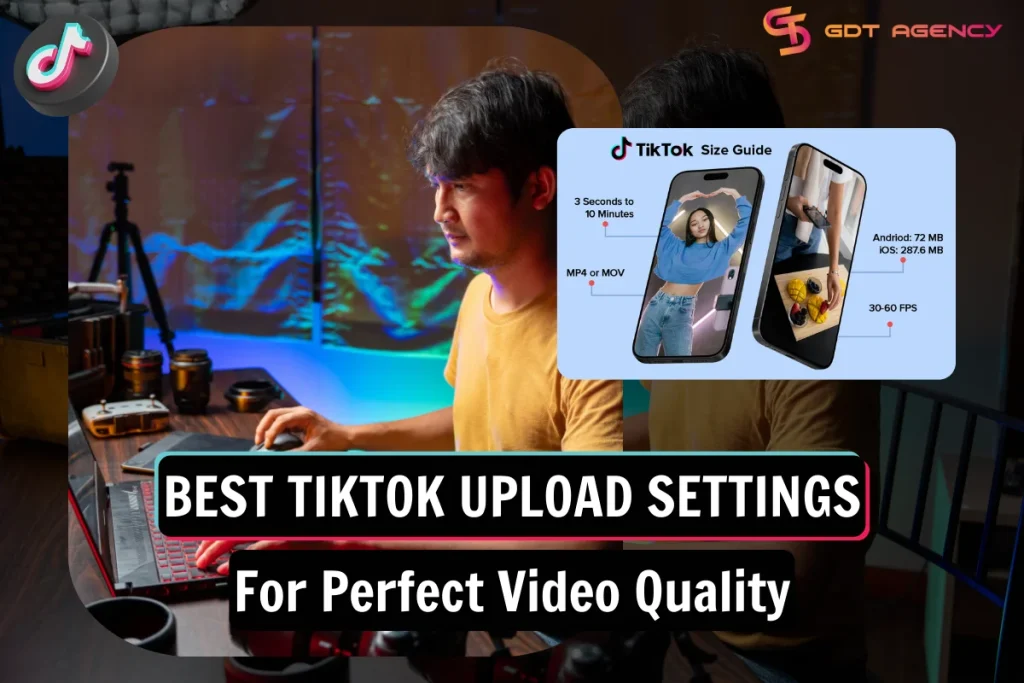
If your TikTok video quality decreases drastically after posting, keep reading! This guide reveals the best TikTok upload settings for the perfect video quality in 2025. We will cover everything, from technical specifications to account and app settings. Plus, you will get troubleshooting tips and best practices to ensure high-quality TikTok uploads.
![12 Best TikTok Upload Settings For Perfect Video Quality [2025 Updated] 1 12 Best TikTok Upload Settings For Perfect Video Quality](https://agencygdt.com/wp-content/uploads/2025/03/Best-TikTok-Upload-Settings-For-Perfect-Video-Quality.webp)
Why Is My TikTok Video Quality Bad After Upload?
There are several common reasons for video quality loss when uploading to TikTok.
Incorrect video specs or recording settings
This is the most common cause.
If your video doesn’t perfectly match TikTok’s technical requirements (file size, format, codec, aspect ratio, and especially resolution), it might be low quality when uploading to TikTok.
Also, if you use incorrect settings on your phone’s camera like using the wrong frame rate or shooting with a third-party camera app, you might suffer quality loss.
Video lighting quality
The second common cause is poor lighting during recording.
When you shoot videos without sufficient light, this will result in a grainy image, which is significantly amplified by TikTok’s compression.
Low phone capacity
High-quality video files require large storage space.
If your phone is nearing its storage limit, it may impact performance and lead to quality degradation during recording and uploading videos to TikTok.
TikTok app settings
TikTok has some built-in settings that directly affect upload quality. These are the Data Saver mode and the Allow High-Quality Uploads option.
If you turn the Data Saver ON or the HD Upload setting OFF, your video quality may decrease drastically.
TikTok’s compression
TikTok compresses large videos to reduce file size and save bandwidth, which can lead to quality loss.
Internet connection issues or system glitches
A slow, unstable Internet connection or a temporary TikTok system glitch can cause quality issues and make your videos blurry.
12 Best TikTok Upload Settings For 2025
This is the core of this guide. Here are the specific TikTok upload settings you must use to ensure the best quality of your videos.
| Settings | Recommended Value |
| 1. Android upload limit | 72 MB |
| 2. iOS upload limit | 278.6 MB |
| 3. Resolution | 1080 x 1920 pixels |
| 4. Aspect ratio | 9:16 (vertical) |
| 5. Preferred codec | H.264 |
| 6. Frame rate | 23-60fps |
| 7. File formats | MP4 or MOV |
| 8. Video length | Up to 3 minutes (if recorded in-app); Up to 10 minutes (if uploaded from another source) |
| 9. Data Saver | Turn OFF |
| 10. Upload method | Desktop (recommended) |
| 11. HD Upload | Activate Allow High-Quality Uploads in More Options before posting. |
| 12. Compression | Compress before uploading (using video editing software or online compression tools). |
Ideal TikTok Video Specs For 2025
Here are the recommended specifications for various types of TikTok videos.
#1. TikTok In-Feed video specs
- Resolution: 1080 x 1920 pixels
- Aspect ratio: 9:16 (vertical)
- Max file size: 72MB (Android) and 278.6MB (iOS)
- Video formats: MP4 or MOV
- Video length:
- Up to 3 minutes (if recorded directly within the TikTok app)
- Up to 10 minutes (if uploaded from your device’s camera roll or library)
- Frame rate: 23-60fps (30fps is generally recommended for most content)
![12 Best TikTok Upload Settings For Perfect Video Quality [2025 Updated] 2 TikTok In-Feed video specs](https://agencygdt.com/wp-content/uploads/2025/03/TikTok-In-Feed-video-specs.webp)
#2. TikTok TopView ad specs
- Spark Ads:
- Video formats: MP4 or MOV
- Video length: No restrictions.
- Non-spark ads and Spark ads push:
- Dimension: 9:16 (Vertical)
- Minimum resolution: 540 x 960 pixels
- Video formats: MP4, MOV, MPEG, 3GP
- Video length: 5-60 seconds (9-15 seconds best)
- File size: 500 MB or less
- Bitrate: 2,500kbps or higher
#3. TikTok Auction In-Feed ads
- Spark Ads (Pull):
- Video formats: MP4 or MOV
- Video length: No restrictions.
- Non-Spark Ads:
- Dimension:
- Vertical: 9:16, minimum resolution of 540 x 960 pixels (highly recommended)
- Horizontal: 16:9, minimum resolution of 960 x 540 pixels
- Square: 1:1, minimum resolution of 640 x 640 pixels
- Video formats: MP4, MOV, MPEG, 3GP, AVI
- Video length: Up to 10 minutes.
- File size: 500 MB or less
- Bitrate: 516 kbps or higher
- Dimension:
10 Secret Tips To Get Higher Quality On TikTok
Besides following the best tiktok upload settings and video specs, apply these pro tips from GDT Agency to earn an extra edge and make your videos stand out with extremely high quality on TikTok.
Tip #1: Optimize your phone’s camera settings
Before you start shooting a TikTok video, set up your phone’s camera for the best possible quality.
TikTok video quality settings iPhone recommendations:
- Resolution: Shoot at 4K (even though you’ll be exporting in 1080p for TikTok).
- Frame Rate: Choose 24fps for a cinematic look, 30fps for a standard, everyday look, and 60fps for content with a lot of motion.
- HDR Video: Turn OFF (to avoid unexpected color shifts or quality degradation due to compatibility with video editing software or TikTok).
- Grid: Turn ON for framing and composition.
- View Outside Frame: Turn OFF to reduce distractions while recording.
- Macro Control: Turn ON for close-up shots.
- Format: Select Most Compatible instead of High Efficiency.
- Portrait and Cinematic Modes: Turn OFF. Use the standard video mode in the native camera app of your iPhone.
TikTok video quality settings Android recommendations:
- Manual Mode: Use if available.
- Resolution: Shoot at 4K
- High-Efficiency Video Coding (HEVC): Disable. Although HEVC (or H.265) offers better compression than H.264, it’s less compatible with video editing software and social media platforms like TikTok.
- Frame Rate: Choose 30fps for standard content, or 60fps for videos with a lot of fast motion or action.
Tip #2: Prioritize good lighting
Always shoot videos in well-lit environments.
Natural light during the day is the best.
If you’re filming indoors, use soft, diffused lighting to avoid harsh shadows and graininess.
Tip #3: Use a 3rd-party editing tool
Use a dedicated video editing tool (like CapCut, InShot, or Adobe Premiere) to gain more control over your video’s parameters before uploading.
![12 Best TikTok Upload Settings For Perfect Video Quality [2025 Updated] 3 Video editing tools](https://agencygdt.com/wp-content/uploads/2025/03/Video-editing-tools.webp)
These tools allow you to fine-tune resolution, frame rate, bitrate, and other settings that TikTok’s built-in editor doesn’t offer.
Tip #4: Add subtle sharpness
Apply a sharpening filter to your video using a video editing tool.
A setting of around 25 is often effective, but experiment to find what looks best. This helps counteract the softening caused by compression.
Tip #5: Compress your video in advance
Compress the video yourself before uploading it to TikTok to control your video quality and avoid aggressive TikTok compression.
You can use professional video editing software (like Adobe Premiere, CapCut, etc.) or an online video compression tool.
Reduce the file size to under TikTok’s file size limits (72MB for Android, 278.6 MB for iOS).
Tip #6: Upload via desktop
While uploading from the TikTok app on your phone is straightforward, using a computer can be more beneficial.
Desktop uploads often ensure a more stable internet connection and greater processing power, leading to less quality loss.
Tip #7: Disable Data Saver
Turn off this setting for the highest-quality TikTok video uploads, even when you are using cellular data.
Follow these steps:
- On your TikTok profile page, tap the hamburger icon in the top left.
- Select Settings And Privacy.
- Select Data Saver.
- Toggle the switch OFF.
![12 Best TikTok Upload Settings For Perfect Video Quality [2025 Updated] 4 Disable Data Saver](https://agencygdt.com/wp-content/uploads/2025/03/Disable-Data-Saver.webp)
Tip #8: Turn on Allow High-Quality Uploads setting
Before posting, check if you’ve turned this setting on or not. It’s one of the most important steps but frequently overlooked.
Here is how to enable High-Quality Uploads on TikTok:
- Upload a video to TikTok.
- Tap the Next button.
- On the post settings screen, tap More options.
- Toggle the Allow High-Quality Uploads switch ON.
- Publish the video as normal.
![12 Best TikTok Upload Settings For Perfect Video Quality [2025 Updated] 5 Allow High-Quality Uploads setting](https://agencygdt.com/wp-content/uploads/2025/03/Allow-High-Quality-Uploads-setting.webp)
Tip #9: Always use Wi-Fi
Upload your videos using a strong, stable, and reliable Wi-Fi connection.
Avoid using mobile data for uploading, as mobile data connections are often slower and less stable, which can lead to severe quality loss.
Tip #10: Check for glitches
If your video only looks worse on your own device, try viewing it on another device (a friend’s phone, a tablet, a computer, etc.).
It might be a temporary display glitch specific to your device, rather than a problem with the upload itself.
Additional Practices To Troubleshoot Blurry TikTok Videos
If you’ve followed all the steps above and your videos are still in low quality, take these troubleshooting methods:
Restart the TikTok app
Close the app and then reopen it. This can resolve temporary glitches or bugs within the app itself.
Update the TikTok app
Ensure you have the latest version of the TikTok app on your device. Outdated versions can have bugs or compatibility issues that reduce video quality.
Check your device’s storage space
If your phone’s internal storage is almost full, it can negatively impact overall performance, including video uploading.
Deleting unnecessary files, apps, or photos/videos to free up some space.
Report to TikTok
If you’ve tried all the methods above and your videos are still blurry, report the issue to TikTok for assistance.
They may be able to identify specific issues with your account or their platform that are contributing to the problem.
![12 Best TikTok Upload Settings For Perfect Video Quality [2025 Updated] 6 Report a bug to TikTok](https://agencygdt.com/wp-content/uploads/2025/03/Report-a-bug-to-TikTok.webp)
>>> Explore: Top 4 TikTok Trend Tracker Tools To Never Miss Out
Conclusion
Understanding the best TikTok upload settings is essential to achieving the perfect video quality and standing out from the vast sea of content on the platform. By following this comprehensive guide, you can ensure your content is visually appealing and engaging. So, put these tips and practices into effect and start creating stunning TikTok videos that truly shine!
Was this helpful?
You can contact us, with our experience in successfully deploying thousands of conversion advertising campaigns, GDT Agency confidently believes we can help you optimize effectiveness and maximize cost savings with advertising operations.