3rd Party Instagram App Ad Blocker: 5 Best Apps In 2025 + Additional Tips
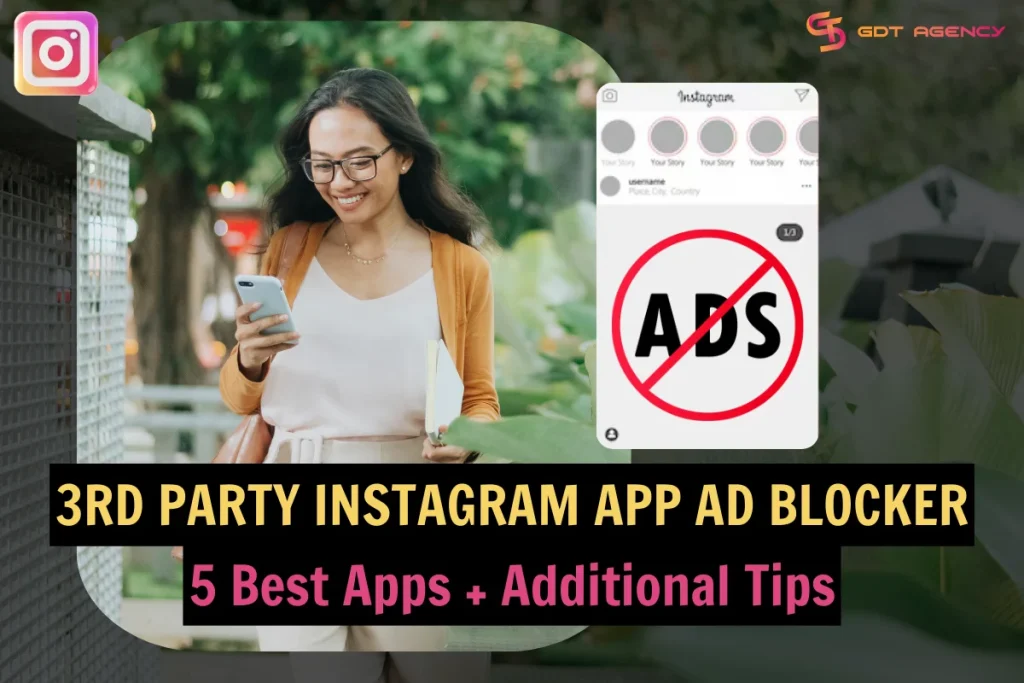
If you are tired of excessive and annoying ads on Instagram, read on. This blog post curates the best 3rd party Instagram ad blocker list for 2025. Plus, you will get additional tips to remove ads from your Instagram feed effectively. Let’s get started!
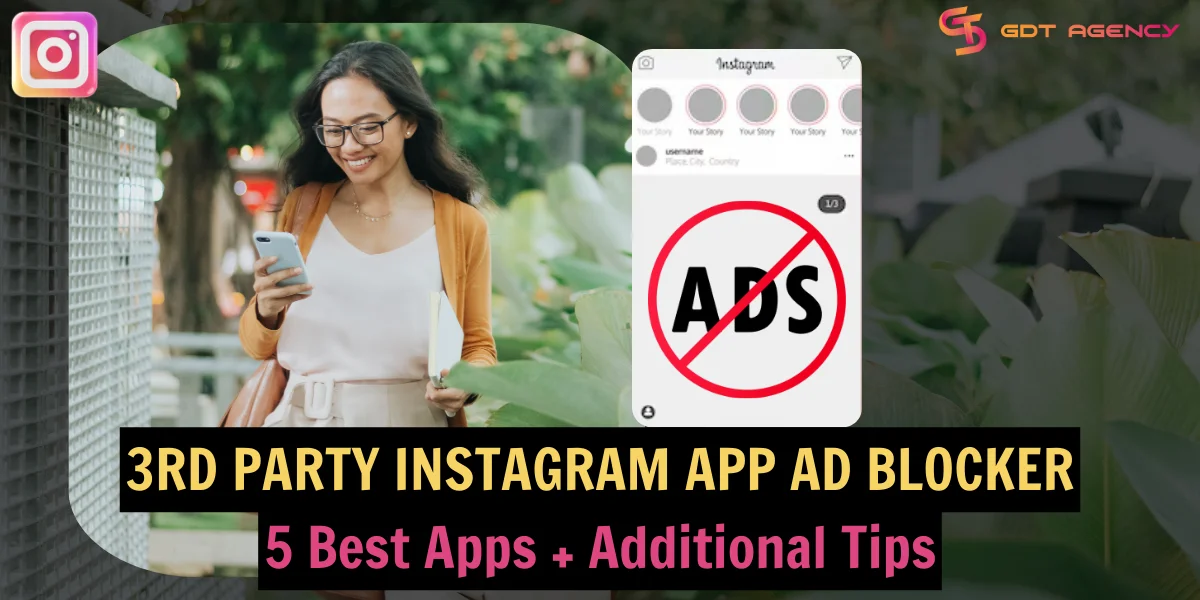
What Is A 3rd Party Instagram App Ad Blocker?
A third-party Instagram app ad blocker is software created by a third party other than Instagram to remove ads when you browse the platform.
Reliable ad blockers can also block online activity tracking, remove video ads, etc.
Best 3rd Party Instagram App Ad Blockers: My Top Picks
There are various 3rd party ad blockers to get rid of ads on Instagram. If you don’t know which to choose, see my curated list below.
Let’s start!
Nord’s Threat Protection

NordVPN’s Threat Protection is a 3rd party Instagram app that can remove ads, block trackers, and prevent access to malicious and phishing domains effectively.
Threat Protection is available on Android, iOS, macOS, Linux, Windows, and other browser extensions.
Total Adblock
Another reliable 3rd party Instagram app ad blocker is Total Adblock.
It can help remove unwanted ads including pop-ups, video ads, and audio ads on Android and iOS.
Total Adblock can also block trackers and pop-up notifications. The premium version also includes a complete antivirus tool.
You can experience this app for free with a 7-day trial.
Surfshark’s CleanWeb
CleanWeb is a built-in tool of the Surfshark VPN that you can use to block Instagram ads and other ads. It stands out with low cost and unlimited devices.
Aside from blocking ads, CleanWeb also shuts off banners and pop-ups, which helps boost browsing speeds and save mobile data.
The Surfshark VPN also shields users against trackers, malicious websites, and data breaches.
AdLock – 3rd party Instagram ad blocker

Another name in my list of the best 3rd party Instagram app ad blockers is AdLock. It can block ads of all types and work well on any browsers and apps, including Instagram.
AdLock offers free options for browser extensions and a free trial for Windows, macOS, Android, and iOS. The paid ad blocker can be activated on 5 devices per license.
AdGuard
One of the best 3rd party Instagram app ad blockers for both browsers and apps.
AdGuard can block all kinds of ads, remove annoying elements from your browsing experience, save your privacy, and speed up page loading.
AdGuard works on Android, iOS, Windows, and Mac. It offers free versions for Android, iOS, and free browser extensions. However, to block ads in apps, you need a full version.
Is It Safe To Use A 3rd Party Instagram App Ad Blocker?
Yes, it is, provided you select a reputable 3rd party Instagram app ad blocker and download the app from its official website or a legitimate app store.
You should also read customer reviews and ratings and test out a free trial if possible before purchasing a paid version.
Alternatives To 3rd Party Instagram App Ad Blockers
Besides using a 3rd party Instagram app ad blocker, you can try some alternatives to get rid of ads on Instagram.
Instagram Lite
How to block ads on Instagram? Try Instagram Lite by Meta, the smaller, faster version of the official Instagram app. It was initially launched without ads to attract new users. However, Instagram may introduce ads to this version later for monetization.
Subscription for no ads

Getting rid of ads on Instagram is easier if you are in the European Region. You can simply pay for a subscription to use Instagram without ads.
The subscription price is €5.99/month/account for the website and €7.99/month/account for the app on iOS and Android.
Here is how to subscribe:
- Open the Instagram app and go to your profile.
- Tap the hamburger icon > Settings and Privacy.
- Select Accounts Center > Ad Preferences > Free with ads. (or select Ads > Free with Ads if you are on an iPad).
- Tap Subscribe to use without ads > Select Continue twice.
- Tap Continue to payment, then complete the payment in the Apple App Store or Google Play.
Hide individual Instagram ads
Here is how to get rid of ads on Instagram individually (if you find particular ads irritating):
- Tap on the three-dot icon at the top-right corner of the ad.
- Select Hide Ad.
- Choose a reason why you are hiding this ad and you are done.
The ad has been removed from your feed now.
Report Instagram ads

If you detect Instagram ads misleading users or violating Instagram’s advertising policies, report them by doing as follows:
- Tap the three-dot icon next to the ad.
- Select Report Ad.
- Choose an appropriate reason for reporting.
Block brand/company accounts
How to block ads on Instagram from specific brands? Follow my instructions:
- Go to the brand’s Instagram profile.
- Click the three-dot icon at the top right of the profile.
- Tap Block twice.
You can repeat this process to block multiple brands or creators on Instagram.
Turn off personalized ads

According to IAB Tech Lab, most consumers (nearly 90%) prefer personalized ads. Nevertheless, some others may think those ads are intrusive and creepy. If you dislike personalized ads, you can turn them off to protect your privacy. Use these steps:
- Open Instagram and go to your profile.
- Tap on the hamburger icon at the upper right corner > Select Settings and Privacy
- Select Accounts Center > Ad preferences > Manage Info.
- Tap Activity information from ad partners > Review setting > No, don’t make my ads more relevant by using this information.
- Tap Confirm.
Remove ad topics from Ads preferences
Instagram uses your past activity to assume topics you may like and deliver relevant ads to you. You can remove Instagram ads for specific topics. Follow this guide:
- Open Instagram > Go to your profile.
- Tap the three-bar menu > Settings and Activity.
- Tap Accounts Center > Ad preferences > Ads topics.
- Select See All > View and manage topics.
- Tap the topic you want to remove > See less.
Block ad categories/advertisers
If you are using an Instagram professional account, you can control ads from specific ad categories and advertisers to be shown on your account.
Here is how:
- Open the Instagram app > Go to Settings.
- Select Creator/Business tools and controls.
- Tap Ad placements > Ads in profile feed block list/Ads on Reels block list.
- Tap Edit next to Blocked categories/Blocked accounts and select which you want to block.
Opt out of ads completely
If your account is eligible for monetization with ads on Instagram, you can completely opt out of ads shown on it. This option will remove ads from your account:
- Open Instagram > Settings.
- Select Creator/Business tools and controls.
- Tap Ad placements.
- Toggle the switch Ads on Reels & Ads in profile feed off.
Previous post: 8 Types of Instagram Ads: A Complete Guide And Best Tips For 2025
Bottom Line
A 3rd party Instagram app ad blocker can be a useful tool to get rid of annoying advertisements on the platform. It’s also a powerful shield against data trackers, malware, and other online threats. Don’t forget to leverage Instagram account settings for extra ad control and privacy protection. If you have any questions on this topic, don’t hesitate to leave a comment below. Last but not least, subscribe to GDT Agency for more Instagram tips!
Was this helpful?
You can contact us, with our experience in successfully deploying thousands of conversion advertising campaigns, GDT Agency confidently believes we can help you optimize effectiveness and maximize cost savings with advertising operations.


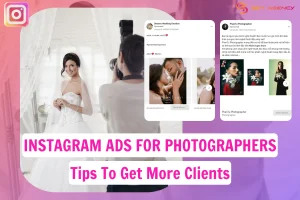
![How To Run Instagram Ads For Dentists That Boost Appointments? [2025] 14 Instagram Ads For Dentists](https://agencygdt.com/wp-content/uploads/2025/02/Instagram-Ads-For-Dentists-300x200.webp)



