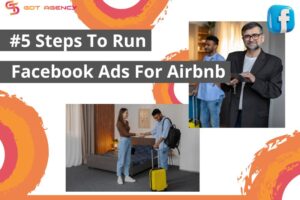Why Is My Facebook Ads Not Delivering? Expert Tips To Fix [2025]

As Facebook advertisers, we all love to see our ads bring back the real results. Therefore, it will be very disappointing when logging into Facebook Ads Manager and only seeing that our campaign is “Not delivering.” In 2025, Facebook’s system will be more competitive and stricter than ever for advertising, with “not delivering” status; every minute of downtime means losing opportunities. So why does it happen, and how can advertisers get rid of it? This guide breaks down why your Facebook ads not delivering and offers expert tips to identify and fix the problem quickly, so you can get your campaigns back on track and maximize ROI.

What Does Not Delivering Mean On Facebook Ads?
Let’s take an example:
You launch a test campaign with a small daily cap of $25. Your ads run normally and spend their full daily budget.
However, when you increase the budget to $250, they no longer spend, though you are paying money for them.
This means your Facebook ads are not delivering.
So, Facebook ads not delivering means that active ads are not being served to the target audience you specified. They cannot generate impressions or drive sales. This problem can happen in both new and existing ads that have been active in the past.
Though the “Not delivering” status can appear for multiple causes, no matter what the reason for this is, there is always a way to fix it.
How To Check Facebook Ads Delivery Status?
To check the delivery status of Facebook ads, log in to Facebook and go to Ads Manager. From the Dashboard, look at the message in the delivery column as in the screenshot below.
![Why Is My Facebook Ads Not Delivering? Expert Tips To Fix [2025] 1 Facebook Ads Delivery Status](https://agencygdt.com/wp-content/uploads/2024/08/facebook-ads-delivery-status.webp)
If it says Active or Learning, your ads are running smoothly.
If it states as one of the following, there may be something unusual that has happened for your ad or account. Let’s see the explanation for these statuses:
- Not delivering: active ads are not being served to the target audience you specified
- Rejected: The ad can’t run because it doesn’t comply with FB’s advertising policies
- Learning Limited: The ad set didn’t generate enough results to exit the learning phase
- Scheduled: The ad set is scheduled to run in the future. You can edit the ad set to change its schedule
- In review: The ad is in review to make sure it complies with FB Advertising Policies. Following this review, your ad will become active and begin running as scheduled.
- Processing: the ad is being updated with the changes you made. This usually takes a few minutes, but some updates may take up to 8 hours. Once processing is complete. Your ad status will be updated to confirm if it’s now active, in review, or has errors.
Keep in mind that these delivery statuses can also apply to an Instagram ad that is dealing with a “not delivery” error. Besides, these delivery statuses also don’t really clarify what needs to be fixed.
Why Is My Facebook Ads Not Delivering?
Now, let’s dive deep into the top 10 most common reasons your Facebook ads are not delivering and how to get your ads back on track.
Your Ad is Still Being Reviewed
To ensure all ads comply with the ad policies and terms of service, Facebook will review every ad before it goes live, whether by automated reviews by the system or manual review by actual members of Facebook’s support staff.
According to Facebook’s Business Help Centre, most ads are reviewed within 24 hours. Nevertheless, some cases can take longer. That means, sometimes it will take longer than 24 hours to review, especially during holidays like Christmas or Black Friday.
How To Fix:
Planning and scheduling your ads in advance is one of the optimal solutions to ensure that you don’t get this status.
First of all, select a start and end date in the Budget and Schedule section of the ad creation process. This allows you a few more days, just in case your ad needs to be manually approved by Facebook’s team. However, the changes to previously scheduled or current ads can trigger a new review process:
- Ad creatives (text, images, videos, or links)
- Audience targeting
- Optimization
- Billing event
Since these changes force the review process to start again, remember not to edit your ads til they’ve been approved (or rejected).
Your Ad Was Rejected
If your ad doesn’t comply with the Facebook advertising policies, it will be rejected and won’t be delivered to audiences. Being rejected is quite a common status. When your ad is rejected, you’ll receive an email that contains the reasons for the rejection. You can also confirm by checking your ad’s status in Ad Manager.
![Why Is My Facebook Ads Not Delivering? Expert Tips To Fix [2025] 2 Rejected ad](https://agencygdt.com/wp-content/uploads/2024/10/rejected-ad.webp)
There are many reasons why Facebook rejects ads, such as:
- Prohibited content: Advertising products or services that are illegal or harmful. For example: drugs, weapons, tobacco, cryptocurrency, etc.
- Misleading claims: Making false or exaggerated claims, using deceptive tactics to attract clicks.
- Personal attributes: Targeting audience based on sensitive personal attributes. For example: race, ethnicity, religion, sexual orientation, or health conditions.
- Low-quality or disruptive content: Promoting irrelevant, spammy, or disruptive content. This can worsen the user experience.
>>> Related: Let’s Find Out Facebook Ads Policy 2024 Updated
How To Fix:
There are 2 ways to solve this issue: changing your ad or submitting an appeal.
- Changed: If Facebook says that they disapproved of your ad because of the use of profanity, change the ad copy and landing page to contain a product or service that complies with the policy. Save the ad and resubmit. Hopefully, Facebook will approve it.
- Submitting an Appeal: If you feel that Facebook made a mistake and your ad has been wrongfully disapproved, you can submit an appeal in Account Quality.
Also, if your ad falls into a unique category, such as employment opportunities and social issues, your targeting will be limited (by age, gender, or location). So make sure you choose the category that best describes your ads so that your reach will not be reduced unnecessarily.
The Post Associated With Your Ad Is Not Available
This is a common headache for advertisers running PPE (Page Post Engagement) campaigns.
If your post has been deleted or removed from Facebook, your ad delivery will come to a screeching halt.
Maybe you accidentally deleted the post, or perhaps it violated Facebook’s Community Standards. It’s easy to overlook with so many posts and ads running simultaneously.
How to Fix
The best way to fix this is to choose a different post or adjust permissions. Depending on the reason for this, you can:
- Choose a different post
- Create a new offer and ad in a different ad set
- Get permission from the page Admin or Editor
After making the necessary changes, toggle the ad set back to active. If it worked, the “Update required” sub-status would no longer show.
You’ve Hit Your Account’s Spending Limit
This usually happens when you set a spending limit and forget about it. Your account spending limit is the budget threshold for all the ad campaigns run with your account. Once you hit that threshold, Facebook will stop showing your ads.
How to Fix:
Fix this problem by changing, resetting, or removing your limit. To do this, go to Ads Manager > Settings > Billing and Payment Methods
![Why Is My Facebook Ads Not Delivering? Expert Tips To Fix [2025] 3 facebook-ads-not-delivering](https://agencygdt.com/wp-content/uploads/2024/12/billing-payment-method.png)
On the right side of the screen, you’ll find the account spending limit box, as well as the amount you’ve spent out of the total limit.
![Why Is My Facebook Ads Not Delivering? Expert Tips To Fix [2025] 4 facebook-ads-not-delivering](https://agencygdt.com/wp-content/uploads/2024/12/Account-spending-limit-view-in-Facebook-Ads-Manager.png)
When you increase, reset, or completely remove the limit, your ads should resume delivery.
Your budget/bid is too low
When you set your audience targeting, you’re telling Facebook’s ad algorithm the kind of people they should deliver your ads to. But when you’re too restrictive with your budget, Facebook will reduce your ads’ delivery to an audience that is so tiny that the algorithm can’t gather any significant data from it.
For example, if you set $3, which is very small to be your daily budget, Facebook’s algorithm won’t be able to determine if your ads are effective, so it will stop delivering your ads altogether.

How to Fix
To avoid this issue, keep your bid and budget high enough to give the algorithm time to optimize your ads.
Instead of setting daily limits, set a lifetime budget. This way, Facebook will spend your budget as necessary and spread the amount over the entire run time of the ad campaign.
Another tip is to start with the lowest cost bid strategy (automatic bidding) as it drives the best results at the lowest possible cost. This ensures that your bid price will never be too low. Then, you can adjust daily bid caps based on initial performance.
Audience size is too small
Facebook requires a minimum number of target audiences to deliver ads effectively. If the audience is too small, there aren’t enough users for the ad to reach and display, leading to no delivery.
Besides, Facebook uses algorithms to display ads to responsive people (Facebook requires at least 1,000 users in a given target audience). When the audience size is too small, the algorithm cannot learn to function properly.
How to Fix
The best way to fix this is to expand your target audience. Here are some ways to do that:
- Add more behaviors and/or interests
- Edit your geographical restrictions
- Add more users to your customer list
- Allow Facebook Pixel to collect more data before you launch retargeting campaigns
- Use Lookalike Audiences to help Facebook use a source audience (email list, site visitors, etc.) to find similar prospects based on demographics and interests.
Wrong ad scheduling
Ad Scheduling is directly related to your budget and ad delivery. If you accidentally set the wrong ad schedule, your ad will not be delivered.
How to Fix
Pay attention to Ad Scheduling under ‘Budget & Schedule’. You need to make sure that the start and end dates have not passed. While the ad is running, you also need to monitor how it performs to ensure it runs and spends the budget properly.
Audience overlap
When you run an ad campaign on Facebook, your ads compete against other advertisers to reach a specific target audience. However, when you have multiple ads targeting the same audience, you may start competing against yourself, which can harm your ads’ delivery.
When several of your ad sets have similar targeting, Facebook tries to prevent your ads from competing against each other during the auction process. Here, the ads that have the highest total value will win the auction. Ads that have lesser value will be paused. This reduces costs and maximizes the use of your budget.
While this is a great preventative feature, it can cause your ad sets to underperform or not deliver at all.
How to Fix
Go to the Audience section in Meta Ads Manager and check the audience overlap percentage.
Tick the Audience List boxes of not delivering ads, then click Show Audience Overlap.

Right here, you can see how many percent overlap the selected audience. If this number is higher than 40%, you need to eliminate these overlapping audiences. However, according to leading advertising experts, it is best to keep this number below 20%.
Wrong target audience
Targeting the wrong audience can be a major culprit behind your ads not delivering. To understand why, let’s take a quick dive into how Machine Learning works:
After you create your ad and hit Publish, it enters the Machine Learning Phase.
During this learning phase, your ad is shown to a few different audiences.
If they don’t interact, Facebook considers your ads to be not qualified and relevant. This leads to poor delivery.
You might be wondering why they wouldn’t interact. It’s very likely because your ad is targeting the wrong people. If your audience isn’t interested or engaged, your ad won’t get delivered.
How to Fix
Revisit your potential audience research. You’ll need a solid strategy and the right tools for this, like Ad Relevance Diagnostics and Quality Ranking.
They help understand your potential audience’s behavior, interests, and demographics.
Additionally, to improve your ad score, you can follow Facebook’s guidelines below:

Wrong ad goal
Your Facebook ad optimization goal is the action you want your target audience to take. Choosing the right goal is crucial for ad performance.
Facebook uses your goal to analyze user behavior and find the perfect audience.
For example, with Add to cart, Facebook will target people who used to add similar products to their cart. Experts often call this Audience value signals, and it works like this:

If there are no signals, in other words, your audience doesn’t take the action you want, then your ad won’t deliver.
How to Fix
Switch to a more easily achievable goal, you can choose different CTAs.
Temporarily change the optimization goal to Link Clicks. This allows Facebook to optimize ad delivery to people who usually click through ads.
>>> You also may like: Why Is My Facebook Ads Not Spending? How To Fix It Quickly?
Step-by-Step Process To Fix Facebook Ads Not Delivering
The flowchart below shows step-by-step instructions when your Facebook ads are not delivering.
![Why Is My Facebook Ads Not Delivering? Expert Tips To Fix [2025] 5 Steps to fix Facebook ads not delivering error](https://agencygdt.com/wp-content/uploads/2024/08/steps-to-fix-facebook-ads-not-delivering.webp)
Here is the detailed guide.
Check your ad again
There are 4 important things you need to review if you encounter an ad that is not delivering or being rejected. It includes:
- Ad content: This includes everything in your Ad Copy: images, videos, and primary text. You need to review and make sure they don’t violate Meta Ads Policies. You can also use ad compliance checker tools to double-check.
- Audience: Your target audience is the next thing to consider. If you’re targeting children, minors, or sensitive groups, your ad won’t be delivered.
- Budget and bidding: This is another aspect you need to review. Make sure your bid is competitive enough compared to other advertisers. Also, ensure your budget is sufficient for the ad to be delivered and function normally.
- Website link and landing page: Finally, double-check the link in your ad. Is it working properly? Does it contain any elements that might violate Ads Policies? If so, modify the information accordingly and ensure your link is fully functional.

After reviewing and editing your ad, resubmit it and wait for Facebook to review it. If the status persists, continue reading the next section right below.
Send a request to the Facebook support team
You can send a request to Facebook to check your account. I will share the steps to do this below:

Please try to upload a picture of the condition you are experiencing. At the same time, describe carefully the duration of the problem and the remedies you have tried but to no avail.
You have to wait about 1 day for Facebook to approve the request and contact you via Email.
How To Prevent Facebook Ads From Not Delivering?
Last but not least, here are some tips to prevent Facebook ads from not delivering.
Understand and comply with Meta Ads Policies
To avoid violating Facebook’s advertising policies, familiarize yourself with their policies and guidelines. They are mandatory to follow to ensure a clean and civilized Facebook environment.
Pay attention to audience size when targeting
When targeting, don’t be too specific or too broad, Let’s aim for a green balance.
You need to try to adjust the audience so that it is neither smaller than 1000 people nor too large.
The important thing here is to target enough so that the ad can be delivered to the right people at the right time.
Set reasonable budgets and bids

Research your target audience and campaign goals thoroughly. Start with a minimum budget and gradually increase it based on performance data.
Choose the bidding type that suits your experience level and campaign objectives.
Next, you can utilize Facebook’s suggested bids and automated features for optimization.
Continuously monitor and adjust your budget and bids based on real-time performance data.
Join Facebook groups to find support
Join groups about advertising for troubleshooting guides, new updates, and Q&A sessions. This is a treasure trove of knowledge that you shouldn’t miss.

Contact GDT Agency
GDT Agency is not only a leading Facebook partner, but we are also a trustworthy agency accounts provider. We are ready to help you with any challenges, including not delivering Facebook ads.
Facebook Agency Account for Rent is one of our best services to help you avoid this situation in the future. You can check it out to start your professional advertising journey.
Epilogue
Hopefully, this article can help you overcome the Facebook Ads not delivering status. Remember, mastering Facebook Ads is a long process that requires patience and knowledge. So, keep exploring new insights in our Facebook Ads Blog. Good luck to all advertisers and happy advertising!
Was this helpful?
You can contact us, with our experience in successfully deploying thousands of conversion advertising campaigns, GDT Agency confidently believes we can help you optimize effectiveness and maximize cost savings with advertising operations.