A Guide To Adding GIFs To Instagram Stories, Posts, Comments, DMs 2025
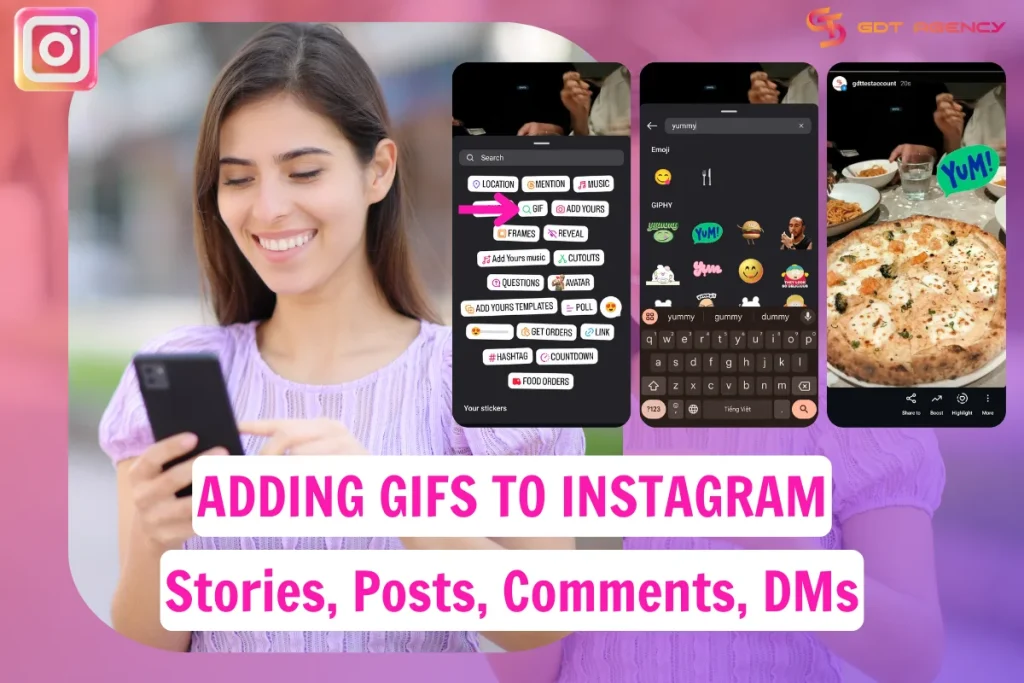
It would not be exaggerated to claim that GIFs have become one of the greatest inventions of digital communication. These items are simply perfect for capturing emotions that words can not express sometimes. If you’re wondering whether you can adding GIFs to Instagram or not? Don’t worry, you’ve come to the right place! We’ll unravel the mysteries of posting GIFs on Instagram, no matter whether you want to share it as a post, story, comment, or chat, we all have instructions. Let’s dive in to level up your content today!
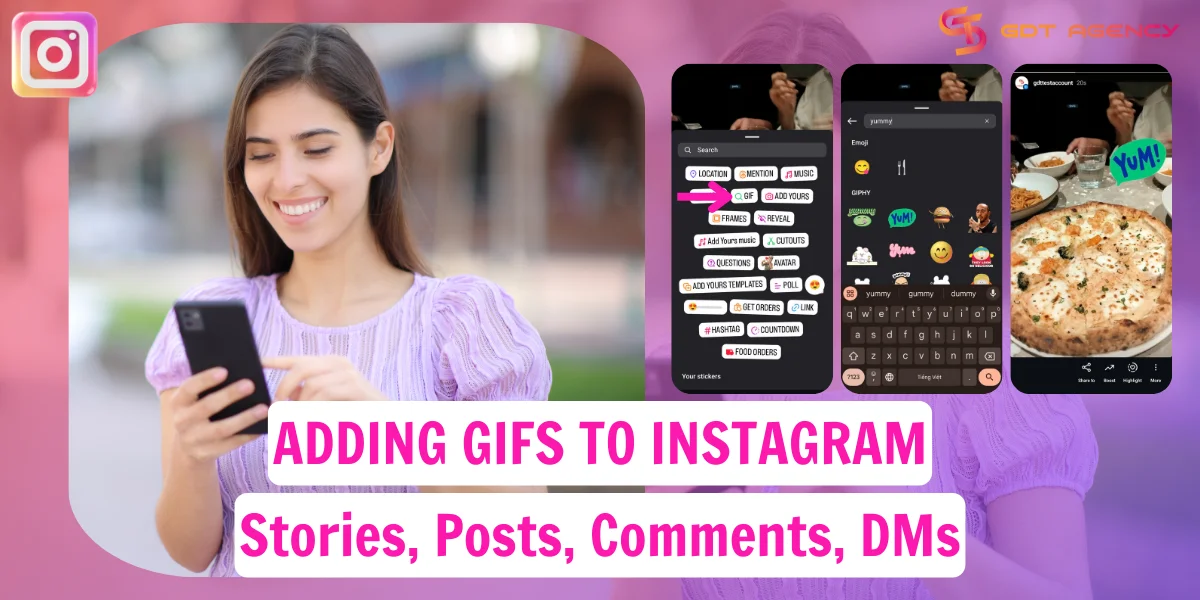
Adding GIFs To Instagram: Can I Add It to Instagram?
Generally speaking, Instagram lets you to use GIFs in certain parts but not everywhere. The built-in GIPHY sticker feature allows you to add GIFs freely to your Stories, and you can send GIFs in Direct Messages (DMs) via the GIF button in chat as well. Nonetheless, GIFs are not allowed in regular posts or comments on Instagram. If you wish to post a GIF on your feed, you must first change it to a short MP4 video and then upload it like a regular video post or Reel. To sum up, GIFs are working natively in Stories and DMs, but not in feed posts and comment sections.
Adding GIFs To Instagram Story (2025)
It’s no surprise that these little moving pictures are now making a splash on Instagram, especially on Instagram Stories. GIF stickers for Instagram Stories are fairly small in size, but they’re fun and eye-catching. There are two options for adding GIFs to Instagram stories.
- Select a GIF from Instagram’s GIF library and add it as a sticker.
- Upload your own GIF in an allowed file format.
How to post GIFs from Instagram’s GIF library
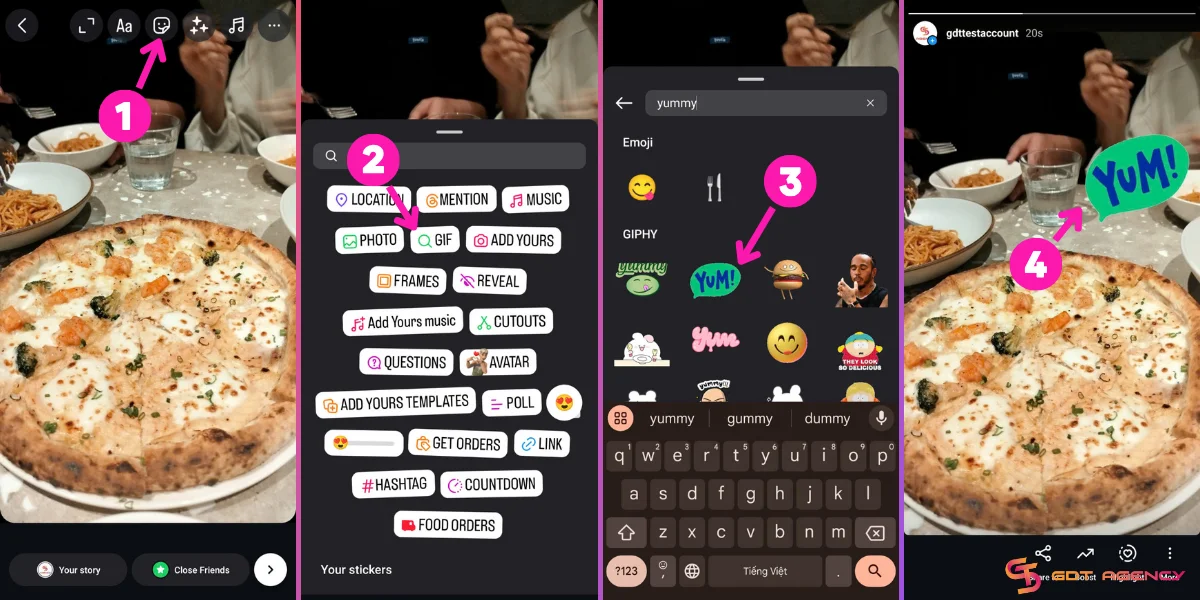
The steps to share a GIF to your Instagram story are similar for iPhone and Android devices. Here’s how:
Note: These screenshots were taken on Android.
Step #1: Open the Instagram app.
Step #2: Click on the blue Plus (+) icon next to your profile picture in the top left corner.
Step #3: Add a photo or a video to the story.
Step #4: Tap the Sticker icon (square smiley) > select GIF.
Step #5: Tap to select the GIF sticker you want to add. You can use the Search bar to explore more options.
Step #6: After adding your favorite GIF to the story, you can use your fingers to move or rotate it, and pinch to resize it.
Step #7: Tap Your Story to publish it.
Adding GIFs to Instagram stories can make your content more fun and engaging. Remember to select relevant GIFs for the image or video you post. Make the GIF prominent with a clear and contrasting background.
How to add your own GIFs to Instagram story
You cannot upload your own GIF stickers directly to Instagram stories because the platform doesn’t support this feature.
However, as of 2018, Instagram worked with Giphy to build its GIF library. So, you can add your GIF to Giphy and then it will appear on Instagram.
Here’s how to add your own GIFs to the Instagram GIF library.
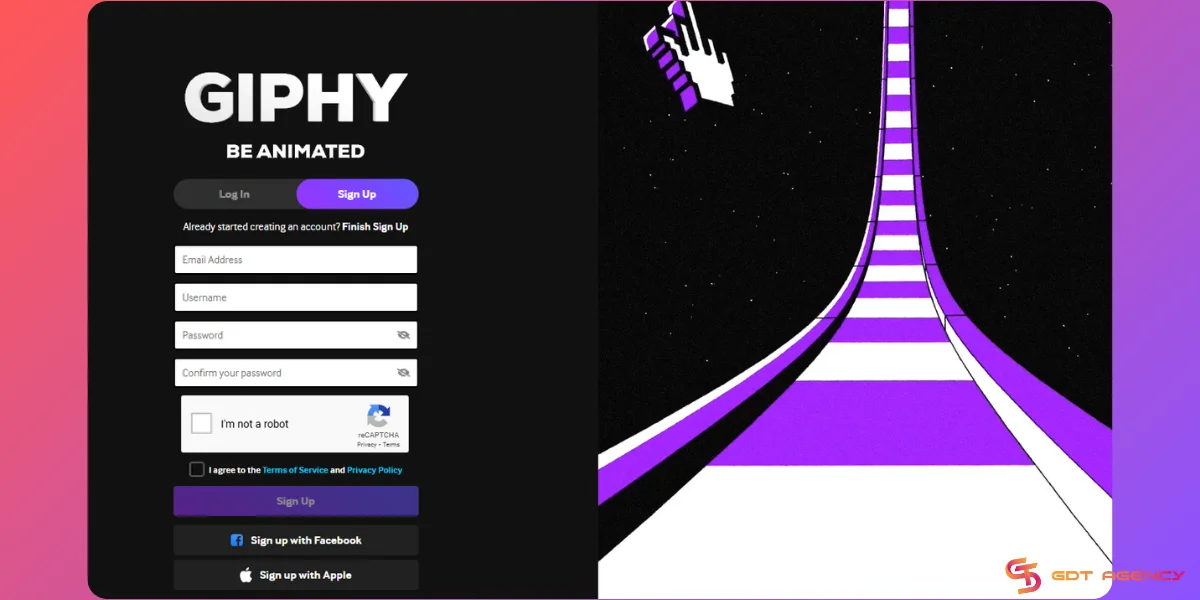
Step #1: Sign up for a Giphy account.
Step #2: Verify your account.
Step #3: While waiting for your verification, start uploading at least 5 GIFs to Giphy.
Step #4: Once your account and GIFs are approved, they will appear in Instagram’s GIF library.
Step #5: Now start creating a story and add the GIF from the library as you usually do.
Beware that the verification process usually takes time, maybe a whole week or longer.
Aside from the two methods above, there are some workarounds to add GIFs to Instagram. You can use the boomerang feature or convert the GIF to a looping video instead.
Adding GIFs To Instagram Posts (2025)
Technically, Instagram posts don’t support the GIF format. However, you can convert it to a video before posting it on your feed.
There are several free ways to convert GIFs to Instagram videos:
3rd-party online converters
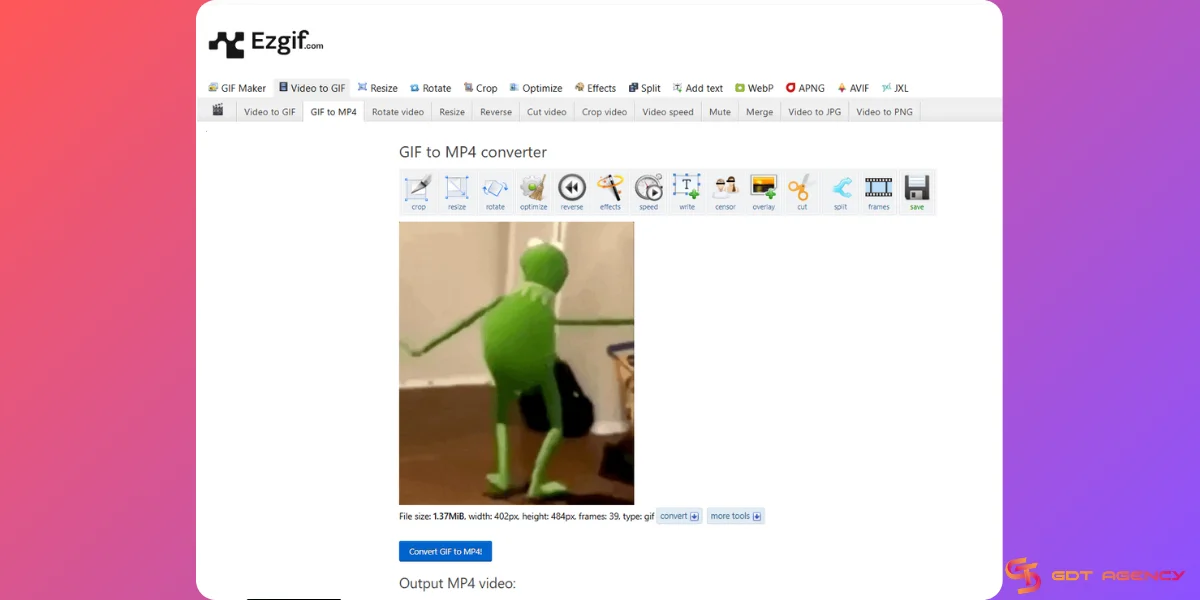
You may use many online platforms to transform your GIF files into MP4 videos that Instagram accepts. Some popular GIF to MP4 converters include:
- Ezgif: With this tool, you can transform GIFs into MP4 videos, crop, resize, rotate the video, etc.
- CloudConvert: This website enables you to convert GIFs online to MP4 for free quickly.
- FreeConvert: You can upload files up to 1GB or sign up for more.
GIPHY
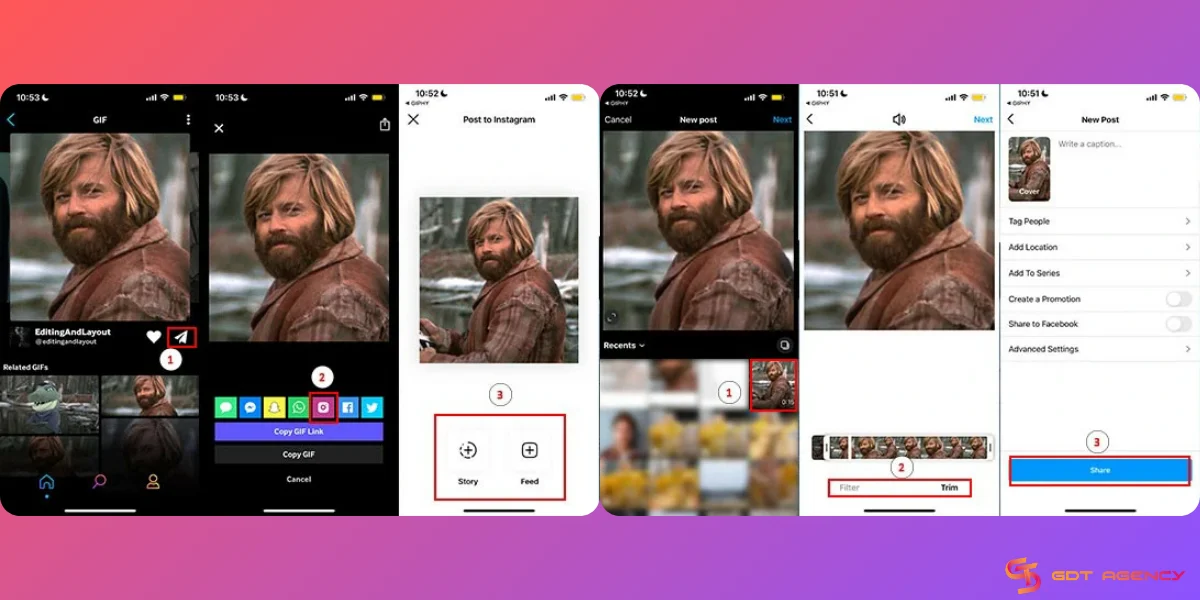
The GIPHY platform allows users to transform GIFs into videos and share them straight to Instagram’s platform with only several clicks. Follow these steps:
- From the GIPHY app, find the GIF you want to distribute.
- Tap the airplane icon under the GIF for social sharing and select Instagram.
- Select to add a GIF as a post or story.
- The GIF processing system of GIPHY will automatically turn your GIF into an MP4 video. Now you can share it on Instagram as usual.
Video editors
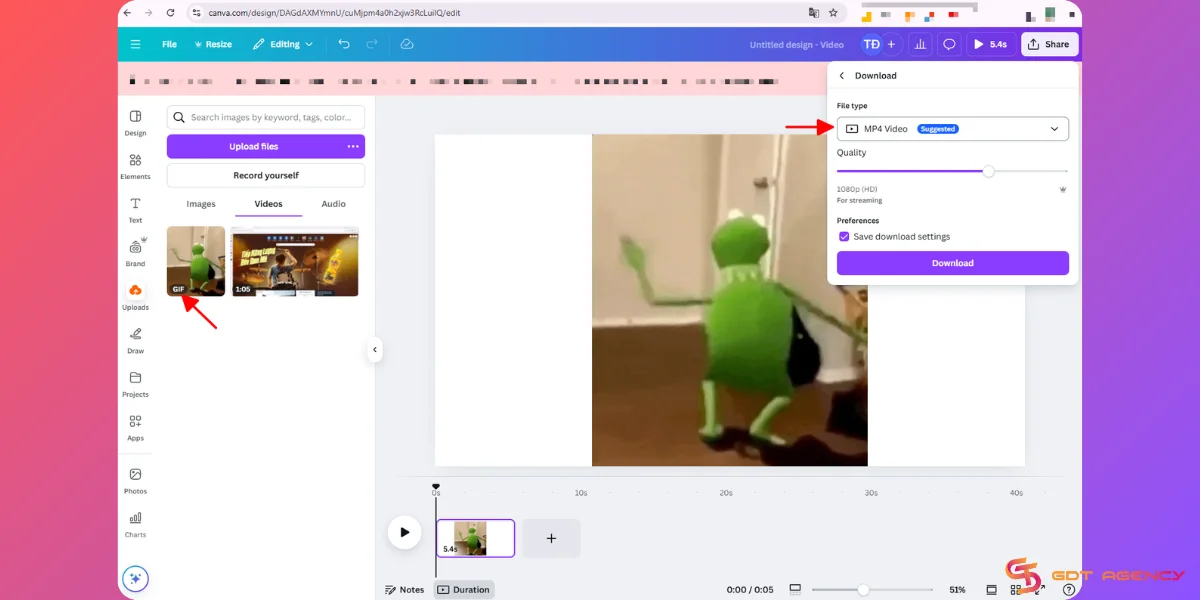
Some free video editing programs can help you convert GIFs to video files.
- Kapwing: This free video editing tool helps you import GIFs into the program and transform them into MP4 video content for Instagram.
- Canva: You can use the Canva app or the web version depending on your need. With its free version, you can easily transform GIFs into video files on a computer or a smartphone.
Remember to optimize your converted video for mobile users. Aim for a 1:1 (square) or 4:5 (vertical) ratio and at least 720 pixels wide.
Adding GIFs To Instagram Comment
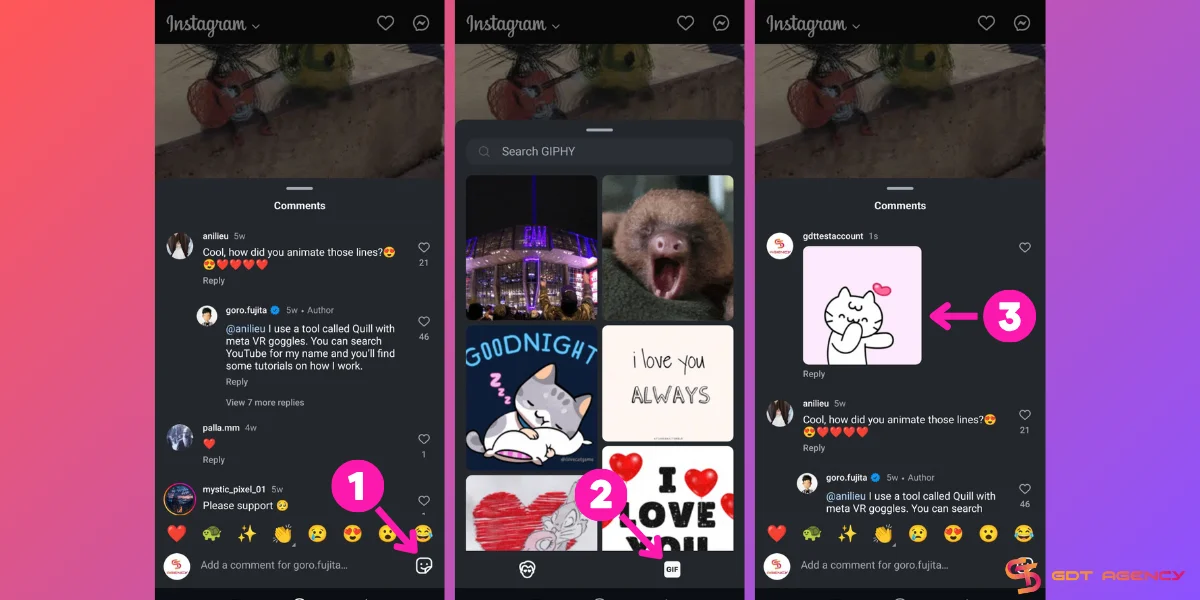
It’s quite simple because Instagram just introduced the option to post GIFs in the comments of any post or reel in your feed. So, if you want to use a GIF instead of writing a comment, you can now do it with only need to take 3 quick steps:
Step #1: Tap the comment section on your Instagram app and hit the Sticker icon in the bottom right corner.
Step #2: Tap the GIF sticker and find your favorite GIF using the Search bar.
Step #3: Tap to add it to the comment.
Please note that this feature is only available for mobile devices. If you are using a computer, you won’t find the Sticker button in the comment section.
Adding GIFs To Instagram Chat
Sending GIFs in Instagram direct messages is one of the easiest ways to use GIFs on the platform. You can send GIFs in Instagram DMs from a phone and a computer.
On a phone (Android and iOS)
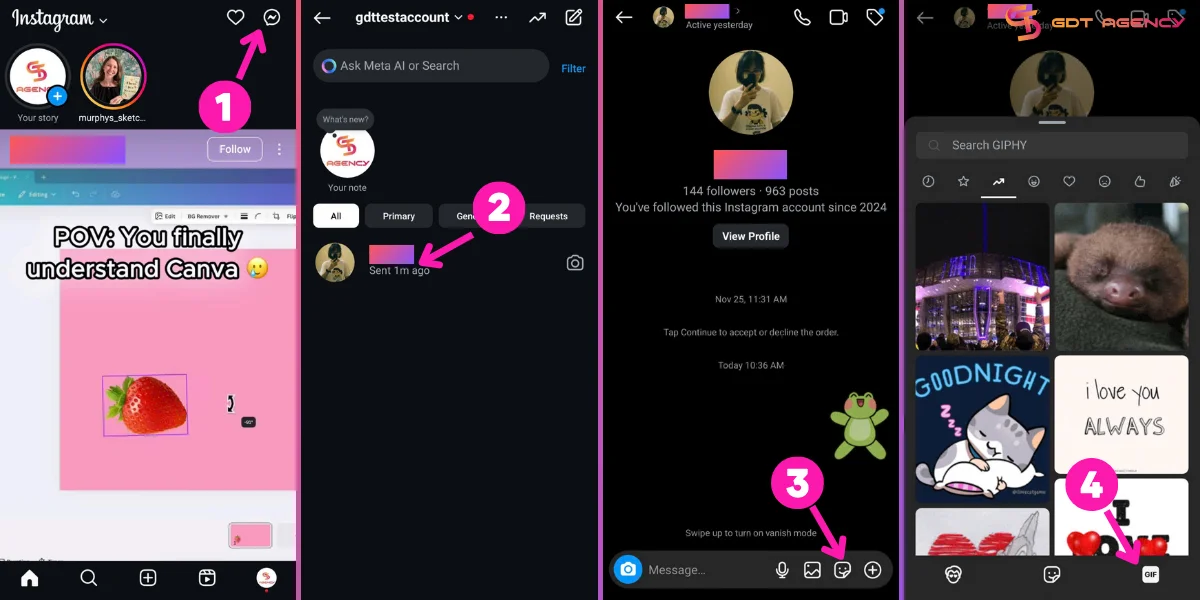
- Tap the Messenger icon at the top right of your Instagram feed.
- Tap a chat in your inbox.
- Hit the Sticker icon in the lower right.
- Tap the GIF sticker, search for your favorite GIF, and tap to send it to the chat.
On a desktop
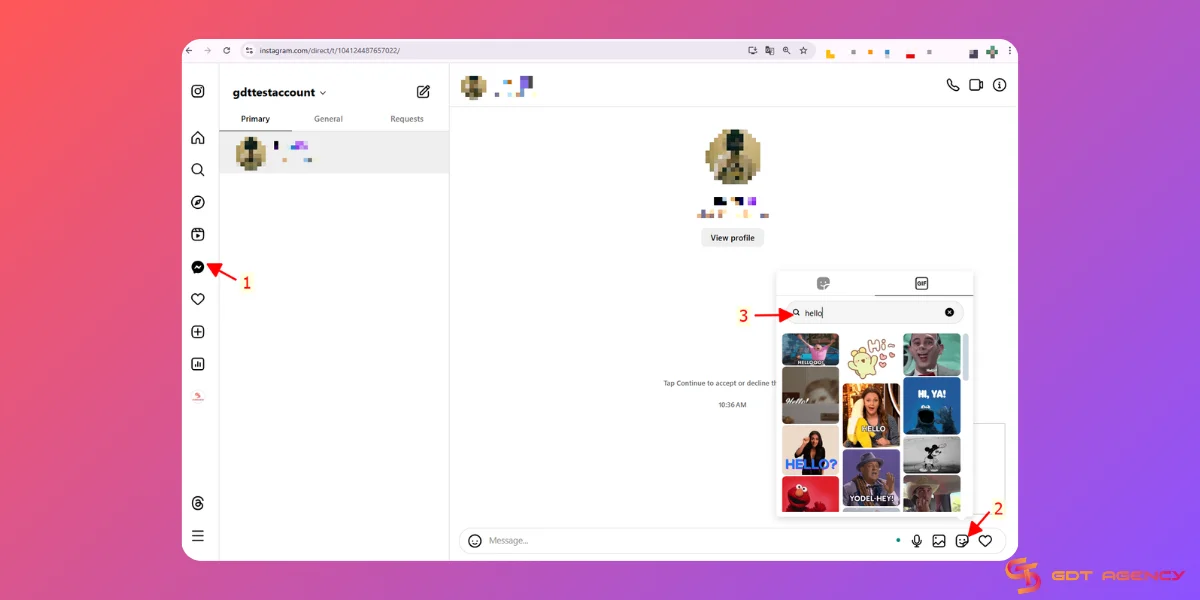
- Go to Instagra.com and click the Messenger icon on the left side of the screen.
- Select a chat, then click the Sticker icon in the bottom right corner.
- Click the GIF sticker and use the search bar to find your desired GIF. Click to add to chat.
You can only add GIFs from Instagram’s library directly to the chat. If you want to add your own GIF, try submitting it to Giphy or converting it to a video.
Why Should You Add GIFs To Instagram?
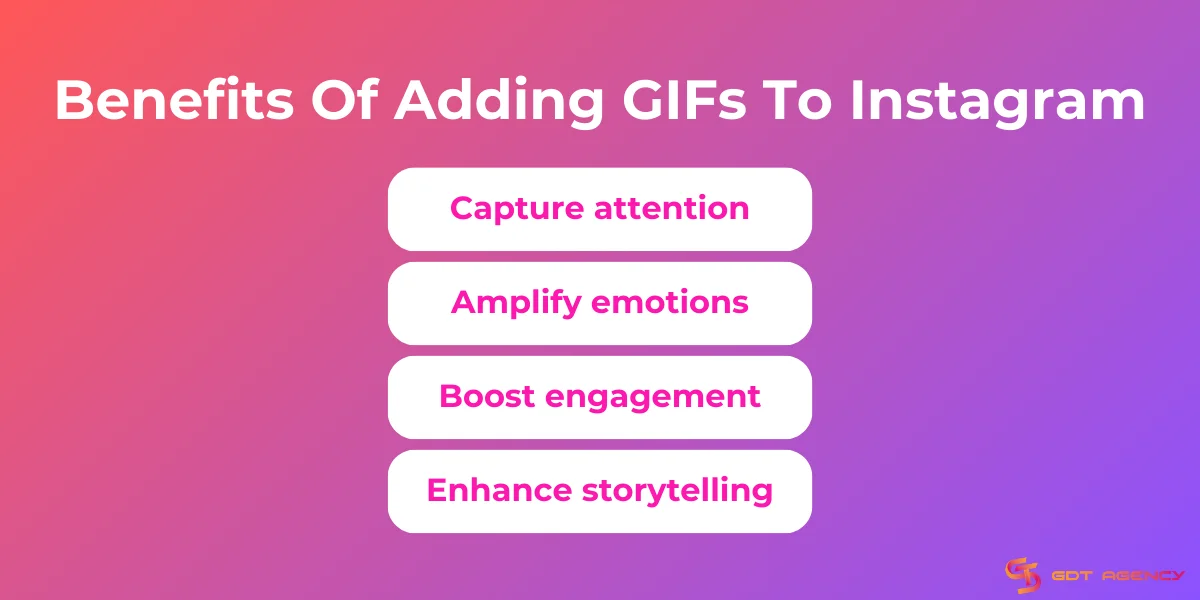
Using GIFs on Instagram lets you grab people’s attention while building better connections on social media.
Here are some advantages of using GIFs on Instagram:
Capture attention
GIFs help you attract viewers when they scroll by your posts. They make your content stand out, so users will pay more attention to what you share.
Amplify emotions
According to a 2,000-person survey, 69% of Americans report using GIFs, emojis, and stickers to communicate with others. They believe those images help them communicate their emotions better than text.
Boost engagement
GIFs are inherently engaging. Using GIFs as calls-to-action in Instagram stories and DMs can encourage engagement such as likes, shares, and swipe-ups effectively.
Enhance storytelling
GIFs make outstanding ways to tell your stories visually. These animations can highlight important parts of your story while making people laugh and showing product benefits. With GIFs, you can make your message easier to understand and stick in people’s minds.
Overall, GIFs can work wonderfully to help Instagram users achieve their goals. Start using GIFs to improve your Instagram profile and create real connections with your audience.
Check out: 3 Guides To Adding Contacts On Instagram
FAQs About Adding GIFs to Instagram
Q: Can I upload a GIF as a post on Instagram?
A: The answer is no, in the sense that you cannot post GIFs on Instagram because this social network accepts only .jpg or .png formats for posting in the feed. However, you can transform his/her GIF into a video file (mp4, for instance) and post that instead. The system would play the video automatically and it could be set to loop, thereby giving the same effect as a GIF.
Q: Can I post a GIF from my camera roll on Instagram?
A: Posting a GIF directly from your camera roll to Instagram is not possible. So if you have GIFs on your device, you must first use ImgPlay, GIPHY Cam, or Ezgif to convert them into video format. If the conversion is done, you can upload the video just like any other Instagram post and it will act like a GIF.
Q: Why an Instagram Story GIF is Good for Engagement
A: GIF stickers for Instagram Stories are fairly small in size, but they’re fun and eye-catching.
- Show Your Brand’s Personality: People connect with the brands that show their human side. Using cute or funny GIFs in your stories gives them a personal touch.
- Showcase a Product Launch: Draw attention to a new offering by using your branded sticker GIFs. Add humor or emotion to represent your new product, service or line. It’s much more entertaining than simply discussing your news in a conventional way.
- Draw Attention to a Call to Action: Want your audience to swipe up? Using an animated GIF draws attention to your request. Promote a campaign or ask your audience to vote in a poll – whatever content you decide to use on your stories, appropriate GIFs help to engage other users.
- Promote your Brand: Having your own branded animated GIFs helps to promote your business via user-generated content. When others use your GIF, they’re offering you valuable marketing tools and feedback.
- Add Character to Your Stories: No one wants to watch a long, boring Instagram story, especially if it’s someone simply talking to the camera. Even if your content is extremely useful, captivating your audience for any kind of speech can be difficult.
Q: Can I comment GIFs on Instagram from a private account?
A: Yep, no matter what your account’s privacy settings are, if you have the option to comment GIFs, you’ll have access to GIFs in the comments section.
Final Thoughts
Adding GIFs to Instagram is a great way to make your content stand out and boost user interactions. By following our instructions, you can include GIFs in your content easily. Follow GDT Agency for more handy guides and conquer the Instagram world with us.
Was this helpful?
You can contact us, with our experience in successfully deploying thousands of conversion advertising campaigns, GDT Agency confidently believes we can help you optimize effectiveness and maximize cost savings with advertising operations.






