4 Easy Steps To Change Ad Account Name Facebook [2025]
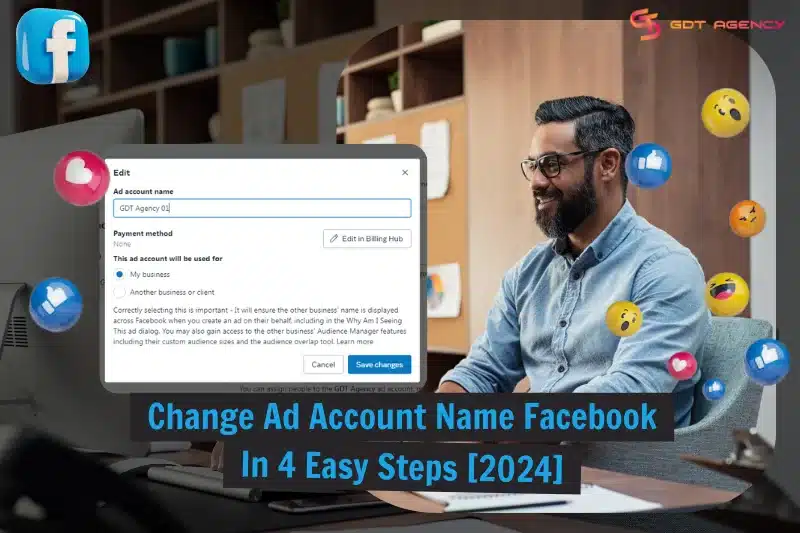
Changing an ad account’s name on Facebook is an uncomplicated but crucial first process toward ensuring a consistent brand identity and better management. Whether you want to change ad account name Facebook due to a typographical error or a rebranding strategy, this thorough guide will help you complete your work in minutes.
![4 Easy Steps To Change Ad Account Name Facebook [2025] 1 4 Easy Steps To Change Ad Account Name Facebook [2025]](https://agencygdt.com/wp-content/uploads/2024/09/change-ad-account-name-facebook-4-steps.webp)
Change Ad Account Name Facebook: Business Manager Account
The name of your Business Manager (BM) ad account can be viewed by all people who have access to it, including your team members, freelance staff, and your partners. Therefore, using a professional and consistent BM account name will help build authenticity and trust for your business.
FYI, Facebook coined a new term for a Business Manager account, which is a business portfolio. Thus, editing the name of your business portfolio is renaming your BM ad account. Therefore, in the detailed instructions below, I may use both terms to refer to the BM ad account, based on what is shown on the screen when I am operating.
Step 1: Open Business portfolio info
For quick access, you can directly navigate to this URL: https://business.facebook.com/latest/settings/business_info to open the Business portfolio info page.
Or else, if you are in Ads Manager, you can find the way to this page by hovering your mouse over the left side, clicking All tools, then selecting Business settings.
![4 Easy Steps To Change Ad Account Name Facebook [2025] 2 Ads Manager](https://agencygdt.com/wp-content/uploads/2024/09/ads-manager.webp)
You will be redirected to the new Settings page because Facebook is updating its interface. It’s okay because all steps remain the same as in Business settings.
Click on Business portfolio info, it’s located on the top left of the screen.
![4 Easy Steps To Change Ad Account Name Facebook [2025] 3 Business portfolio info](https://agencygdt.com/wp-content/uploads/2024/09/business-settings.webp)
You can also open Business portfolio info from Meta Business Suite by clicking on the triangle next to your business asset and tapping the Gear icon next to the business portfolio which you want to rename to open Settings. Then, click on Business portfolio info.
![4 Easy Steps To Change Ad Account Name Facebook [2025] 4 Meta Business Suite](https://agencygdt.com/wp-content/uploads/2024/09/meta-business-suite.webp)
Step 2: Edit your business portfolio
In the Business portfolio info page, look at the largest section containing the core information.
At the center of the screen, you can see the basic information of your BM account, including its profile picture, name, and ID. Click on the Edit button next to it.
![4 Easy Steps To Change Ad Account Name Facebook [2025] 5 Edit your business portfolio](https://agencygdt.com/wp-content/uploads/2024/09/business-portfolio.webp)
Step 3: Change your BM ad account name
Now, you can edit your business portfolio information, including the business name, primary page, and portfolio picture.
- Business name: You may want to name it after the official name of your business.
- Primary page: You can type your Facebook Page name or insert the link of your page here.
- Portfolio picture: You can use your logo to enhance the consistent brand identity.
![4 Easy Steps To Change Ad Account Name Facebook [2025] 6 Change ad account name Facebook BM](https://agencygdt.com/wp-content/uploads/2024/09/change-ad-account-name-facebook-bm.webp)
Step 4: Save changes and review
Click Save to change the name of your BM ad account on Facebook. If there is a checkmark and a message saying Changes saved like the screenshot beneath, then your BM account name has been edited successfully. Review your business profile to ensure you have made the correct updates.
![4 Easy Steps To Change Ad Account Name Facebook [2025] 7 Save changes and review](https://agencygdt.com/wp-content/uploads/2024/09/changes-saved.webp)
We’ve just covered how to rename your business manager ad account. Let’s now dive deeper into renaming ad accounts under it for better organization and maximum efficiency.
>>> Related: What Is An Ad Account In Facebook? A Complete Overview
How To Change Ad Account Name Facebook?
Advertisers usually change the name of their Facebook ad account to look more professional or trustworthy when partnering with others.
You may also want to change your Facebook ad account name when adopting a new naming convention that unites multiple accounts for easy lookup and management.
The process is super simple. Here’s how to change the name of your ad account:
Step 1: Go to Ad accounts
In the Settings page, select Ad Accounts under the Accounts section.
![4 Easy Steps To Change Ad Account Name Facebook [2025] 8 Go to Ad accounts](https://agencygdt.com/wp-content/uploads/2024/09/go-to-ad-accounts-1.webp)
Step 2: Select the ad account that needs renaming
You can locate the ad account you need to change the name by using the search bar or the Filters option.
![4 Easy Steps To Change Ad Account Name Facebook [2025] 9 Find the ad account that needs renaming](https://agencygdt.com/wp-content/uploads/2024/09/ad-account-renaming.webp)
Step 3: Change ad account name Facebook
Click on the three horizontal dots icon (…) next to the ad account, then select Edit.
In the pop-up window, type the new name under the Ad account name.
![4 Easy Steps To Change Ad Account Name Facebook [2025] 10 Change ad account name Facebook](https://agencygdt.com/wp-content/uploads/2024/09/change-ad-account-name-facebook.webp)
Protip: If there are tens of ad accounts under your BM account, you should create a consistent set of rules for naming all of them for a better organization of your assets. For example: [ Business/Client] + [Project] + [Team member]
Step 4: Save changes and review
Click Save Changes to save the new ad account name. Review to ensure correct information entry.
![4 Easy Steps To Change Ad Account Name Facebook [2025] 11 Save changes and review](https://agencygdt.com/wp-content/uploads/2024/09/save-changes-and-review.webp)
>>> Read more: 2 Easy Ways To Cancel Deactivation Facebook Ad Account 2025
Wrapping Up
By following my clear and concise instructions, you can change ad account name Facebook with no hustle. Double-check the new name to avoid any typos and keep your business portfolio consistent. While the process is incredibly straightforward, it’s notable to apply my tip to give professional and well-ordered names for your BM account and ad accounts, improving your brand identity and streamlining management. If you want to keep up with all the latest updates about Facebook advertising, don’t forget to subscribe to GDT Agency.
Was this helpful?
You can contact us, with our experience in successfully deploying thousands of conversion advertising campaigns, GDT Agency confidently believes we can help you optimize effectiveness and maximize cost savings with advertising operations.


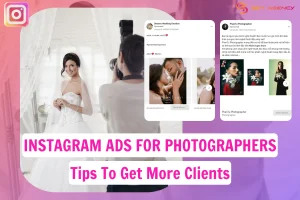
![How To Run Instagram Ads For Dentists That Boost Appointments? [2025] 24 Instagram Ads For Dentists](https://agencygdt.com/wp-content/uploads/2025/02/Instagram-Ads-For-Dentists-300x200.webp)



