How To Cancel Facebook Ad Account: 2 Simple Tutorials In 2024
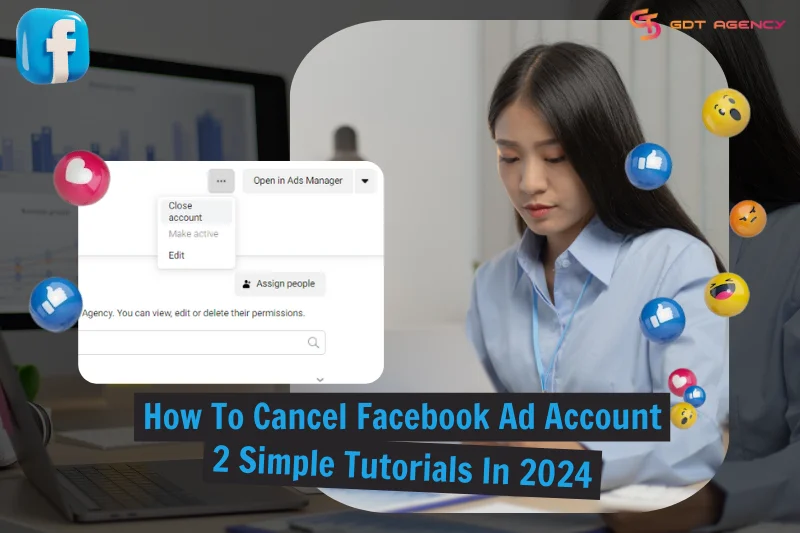
Are you wondering how to cancel Facebook ad account? In this article, I will provide 2 super helpful tutorials so that you close or deactivate your unused ad account in a couple of minutes in Business Manager and Ads Manager.
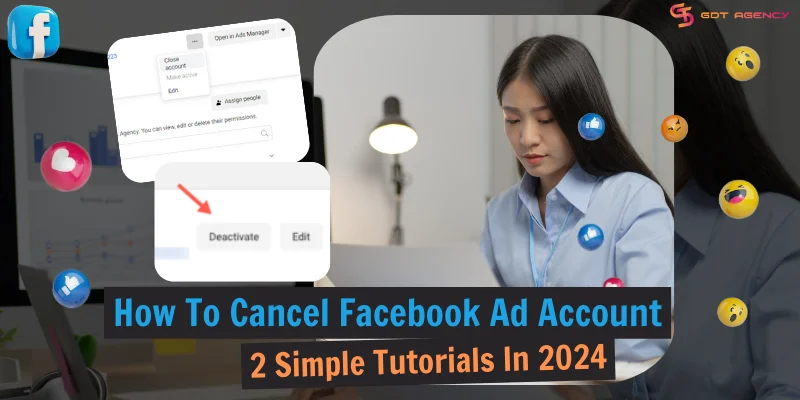
How To Cancel Facebook Ad Account?
Before making an attempt to cancel a Facebook ad account, double check to ensure that:
- You are the ad account admin or you have the full control of the business manager account that the ad account belongs to.
- The ad account you want to cancel is owned by your business.
- You are using a desktop.
- There is no outstanding balance on this ad account. In case you have dues, Facebook will charge them to your credit card and only release it after all dues are paid. This process typically takes 2 working days.
If all requirements are met, follow either of the 2 ways below to cancel your Facebook ad account.
How to cancel Facebook ad account in Business Manager?
To cancel an ad account in a business portfolio, you can use Business Manager or Meta Business Suite. The processes are all similar as follows.
Step 1: Go to Business settings

Go to https://business.facebook.com/ and select your business portfolio.
Click on the Gear icon to go to Business Settings.
Step 2: Locate the ad account

On the left panel, you can see multiple setting options. Scroll down to the Accounts section, then select Ad accounts.
Now, you can view all of the ad accounts in your business manager (BM) account in the middle column.
You can enter the ad account ID to find it or filter out all ad accounts that are owned by you to easily locate the ad account you desire to cancel by clicking Filter by… > Owned by self.
Click on the ad account you want to cancel.
Step 3: Review the ad account
The box on the right side of the screen shows basic information related to this ad account, including the owner, ID, people and partners who have access to this ad account.
Consider informing your staff and your partners about the change. agents, inform any team members of the forthcoming changes.
Step 4: Cancel Facebook ad account

After a thorough review, it’s time to cancel your Facebook ad accountClick on the 3 horizontal dots (…) button next to the ad account ID, then select Close account.
If you are in Meta Business Suite, the choice would be Deactivate ad account, which is the same in nature.
Step 5: Confirm the cancellation
To confirm the cancellation to the ad account, click Close ad account or Deactivate ad account.
After that, you will see a notification on the screen, saying that Your ad account will be closed soon. It will take about 3 working days for your ad account to be closed.

This is how to cancel Facebook ad account in a business portfolio. To cancel an ad account that is not in a business manager account, you can refer to the second tutorial below.
>>> You may also be interested in: 5 Easy Steps To Change Facebook Ad Account Currency In 2024
How to cancel Facebook ad account in Ads Manager?
Canceling a Facebook ad account in Meta Ads Manager is even simpler.
Step 1: Open Ads Manager Settings

Go to Ads Manager at https://adsmanager.facebook.com/, then hover the mouse over the left side, click on the Gear icon to open Ads Manager Settings.
Step 2: Review your ad account

In the new window, review your ad account ID, contact email, and roles. You may want to tell all users who have access to your ad account so that they won’t be caught off guard.
Step 3: Cancel Facebook ad account

Click Deactivate ad account under Business payments.
Step 4: Confirm the cancellation

Facebook will ask whether you are sure about this cancellation and require a reason for this action. Read it thoroughly, then select Deactivate Ad Account if you still want to cancel it.
That’s all! You have canceled your ad account successfully.
Note: Canceling a Facebook ad account does not equal to a permanent deletion. You can’t delete an ad account on Facebook completely, but you can cancel (close) and hide it.
Troubleshoot Issues When Canceling Facebook Ad Account
The cancellation may be delayed if you have a current due bill and your payment method couldn’t be charged.
Payment issues may occur when you use an expired credit card or you don’t have enough funds in the associated payment method to cover your outstanding balance.
To troubleshoot this issue, you can add a new payment method, or contact your bank or payment provider to check if there are any technical issues.
Once you have paid your balance, Facebook will remove all associated payment methods and close your ad account.
>>> Related: What Is An Ad Account In Facebook? A Complete Overview
What Happens When You Cancel Facebook Ad Account
Before you cancel a Facebook ad account, ensure that you fully understand what and who will be affected by your decision.
Your campaigns and business goals
An ad account cancellation will turn off all existing ads. You won’t be able to resume, publish, or edit ads with this account unless you make it active again. It also means that you might not achieve your business goals with Facebook advertising.
Therefore, before hitting on the Deactivate ad account, you should review your ad campaigns, reports, and analytics.
Team members and partners
When you close an ad account, not only you but all team members and partners who have access to this ad account will be affected. They won’t be able to use this ad account until you make it active again.
That’s why I suggest you should inform people before canceling your ad account.
When To Cancel Facebook Ad Account?
An ad account cancellation can help protect your payment methods from being hacked or compromised by unreliable people, and protect your ad account from unauthorized use.
In case you just want to stop your ads but still plan to run ads in the future, you should only pause your ads and keep your ad account active.
Facebook recommends that you cancel your ad accounts if you don’t plan to use them.
If you don’t want to run ads on Facebook anymore, you can consider an ad account cancellation too. However, if your reasons for quitting Facebook ads are poor ROI or constantly rejected ads, rethink your decision. At the current time, Facebook ads remain a treasure trove for advertisers to exploit because of their vast audience, low cost, and precise targeting options. Instead of canceling, consider these alternatives:
- Optimize existing campaigns
Optimize your ad content, landing page, and campaign settings. Experiment with different ad formats, targeting options, and creative elements.
- Rent an agency ad account
Investing in a reputable Facebook agency ad account for rent can help you reduce ad review time and optimize ad metrics. Choose a reliable supplier like GDT Agency to improve the efficiency, effectiveness, and security of your advertising efforts.

- Seek expert help
Facebook ad experts can help you navigate your problems and optimize ad campaigns for better ROI.
My advice: Become our premium partner to receive privileged guides on how to find winning products, execute winning ad content, and optimize ad components. With insightful knowledge and years of experience in the Facebook advertising industry, my team and I have helped multiple businesses win their ad campaign and obtain impressive results.
Conclusion
Canceling a Facebook ad account is a straightforward process, but it’s important to understand the consequences before taking action. This guide has provided two clear tutorials on how to cancel Facebook ad account – one for Business Manager and one for Ads Manager – to help you close your account quickly and easily. Remember to clear any outstanding balances and inform team members about the cancellation to avoid any confusion.
Was this helpful?
You can contact us, with our experience in successfully deploying thousands of conversion advertising campaigns, GDT Agency confidently believes we can help you optimize effectiveness and maximize cost savings with advertising operations.


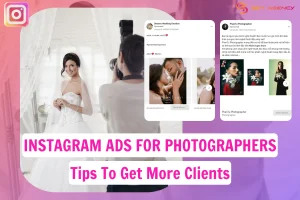
![How To Run Instagram Ads For Dentists That Boost Appointments? [2025] 22 Instagram Ads For Dentists](https://agencygdt.com/wp-content/uploads/2025/02/Instagram-Ads-For-Dentists-300x200.webp)



