How To Deactivate An Ad Account On Facebook In 5 Steps (2025)
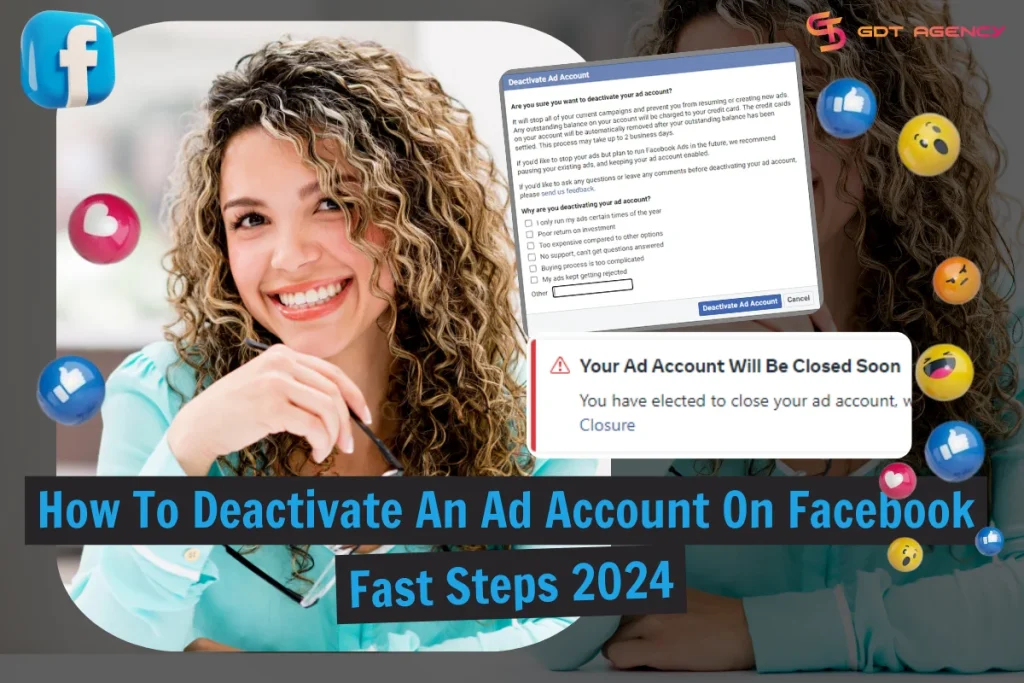
Do you want to protect your unused Facebook ad account from unauthorized use? Then you should deactivate your Facebook ad account. This one-minute read will walk you through how to deactivate an ad account on Facebook in 5 easy steps.
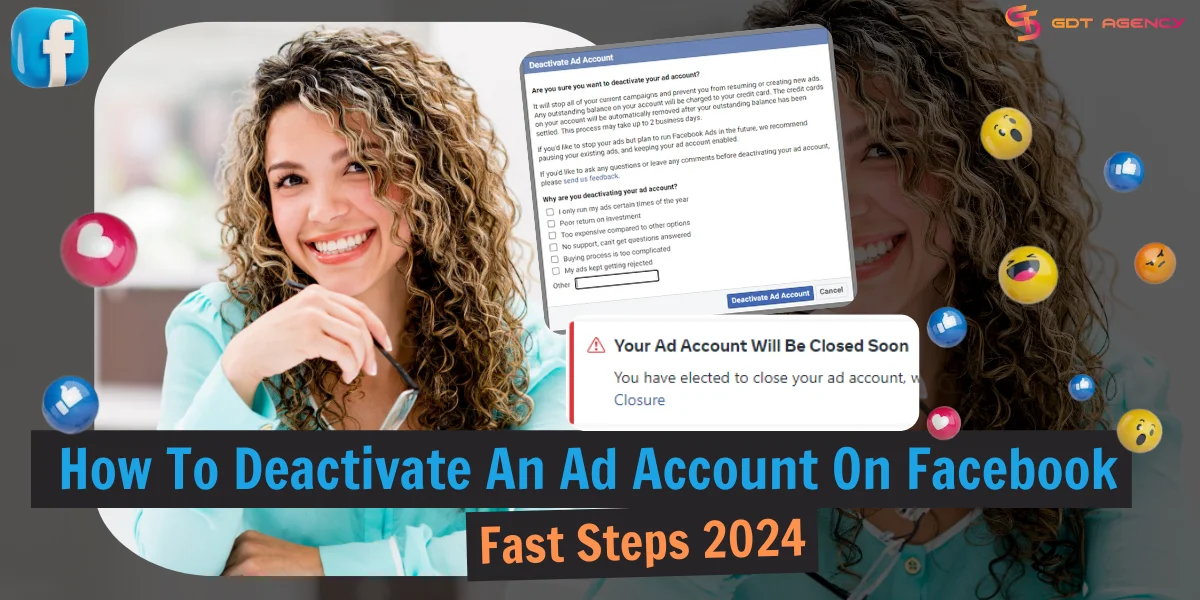
How To Deactivate An Ad Account On Facebook in Ads Manager (2025)?
You can deactivate an ad account on Facebook easily in Ads Manager.
>>> Learn more: What Is An Ad Account In Facebook? A Complete Overview
Before you begin, make sure that you are the admin of the ad account you want to deactivate. If this ad account belongs to a business portfolio, make sure you have full control.
You also have to pay the dues on this ad account before deactivating it.
Finally, you need to use a desktop to deactivate an ad account in Facebook Ads Manager.
Here are the detailed instructions on how to deactivate an ad account on Facebook in Ads Manager.
Step 1: Open Ads Manager

After logging into Facebook, you can easily find a shortcut to Ads Manager on Facebook’s home page on the left side of the screen.
You can also click on this URL to open Ads Manager: https://adsmanager.facebook.com/adsmanager.
Step 2: Select the ad account
In Ads Manager, have a look at the ad account ID located at the top of the page. If this is the ad account you want to deactivate, you can move to step 3.
If it’s not, click the triangle to open the dropdown menu. Then, click See more ad accounts, view all available ad accounts, and choose the one you need to deactivate.
Step 3: Go to Ad account settings
After determining the ad account you want to deactivate, you can immediately go to Ad account settings by clicking on the Gear icon on the left panel.
Step 4: Deactivate the ad account
In the Ad account setting window, click on Deactivate Ad Account in the Business Payments section.
Step 5: Confirm the deactivation
Before applying your deactivation to the ad account, Facebook will ask you to confirm this action.
You will be informed about upcoming changes to your existing ads and campaigns following this deactivation. The platform also wants to know why you are deactivating your ad account. You can answer the question or send feedback to Facebook at this stage too.
Finally, you can click Deactivate Ad Account in the popup window to confirm your action.
How To Deactivate A Facebook Ad Account In A Business Portfolio (2025)?
For ad accounts within a business portfolio (previously called a business manager account), you can make it deactivated in Meta Business Suite.
Ensure you have full control of this business portfolio if you want to deactivate the ad account.
Here’s how to deactivate an ad account on Facebook in a Meta Business Suite.
Step 1: Open Meta Business Suite
Accessing Meta Business Suite from your Facebook Page via the shortcut on the left panel.
Or you can click on this URL https://business.facebook.com/ to open Meta Business Suite.
Step 2: Go to Settings
In the Meta Business Suite dashboard, click on the triangle icon next to your Facebook page to open the dropdown menu.
Click on the Gear icon next to the business portfolio where the ad account you want to deactivate falls under.
Step 3: Go to Ad Accounts
In Settings, hover your mouse over the left side of the screen to expand the Settings panel.
Under the Accounts section, click Ad Accounts.
Step 4: Select the ad account
Select the ad account you want to deactivate by single-clicking on it in the next column.
If you have multiple ad accounts in a business portfolio, you can leverage the Search bar or the Filters feature to look for it.
Step 5: Deactivate the ad account
When you click on the ad account, an information box will be shown next to the ad account.
Click Deactivate next to the horizontal three-dot icon (…).
You will be asked if you surely want to deactivate your ad account and be informed about the subsequent changes when making your Facebook ad account deactivated.
Click Deactivate ad account to confirm your decision.
How To Reactivate A Deactivated Facebook Ad Account In 2025?
Reactivating a deactivated Facebook ad account is a straightforward process and can be done at any time you want, as long as you have the full admin right to the ad account and it’s not disabled by Facebook due to policy violations or payment issues.
You can reactivate your ad account in Ads Manager or Meta Business Suite.
How to reactivate a deactivated Facebook ad account in Ads Manager
Step 1: Open Ads Manager
Go to https://adsmanager.facebook.com/adsmanager.
Step 2: Switch to the deactivated ad account
Click the triangle to open the dropdown menu and switch to the deactivated ad account that you want to reactivate.
You can click See more ad accounts to find it.
Step 3: Reactivate account
Click on the Reactivate account option in the banner located on top of the Ads Manager dashboard.
Now, you will be shown an agreement between you and Facebook regarding the reactivation of the ad account. Carefully read through it.
Step 4: Add funding source
Click Add funding source, add a payment method, then click Next to continue.
Step 5: Save the payment method
Finally, you can click Save to confirm the added payment method and make your ad account active for new advertising campaigns.
How to reactivate a deactivated Facebook ad account in Meta Business Suite
Step 1: Open Settings
Click on the URL https://business.facebook.com/latest/settings/ to promptly open the Settings dashboard.
Step 2: Go to Ad Accounts
View all your ad accounts in the business portfolio by clicking Ad Accounts under Accounts on the left side of the screen.
Step 3: Select the ad account
From the Ad Accounts list, click on the ad account you want to reactivate.
If you can’t see it, click Filters, select Owned by Self, and turn off the toggle Hide closed ad accounts. Then, select Apply filters.
Now, you should be able to find the deactivated ad account.
Step 4: Reactivate the ad account
After a single click, you can view all information and the status of the selected ad account in the next box.
Click the horizontal three dots (…) on the right, then select Make active.
>>> You may also be interested: 5 Easy Steps To Change Facebook Ad Account Currency In 2025
Conclusion
This article has provided a clear and detailed guide on how to deactivate an ad account on Facebook. After this one-minute read, I believe you can close your ad account with no hustle. Follow GDT Agency for more useful Facebook ad tips!
Was this helpful?
You can contact us, with our experience in successfully deploying thousands of conversion advertising campaigns, GDT Agency confidently believes we can help you optimize effectiveness and maximize cost savings with advertising operations.













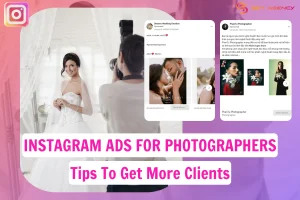
![How To Run Instagram Ads For Dentists That Boost Appointments? [2025] 28 Instagram Ads For Dentists](https://agencygdt.com/wp-content/uploads/2025/02/Instagram-Ads-For-Dentists-300x200.webp)



